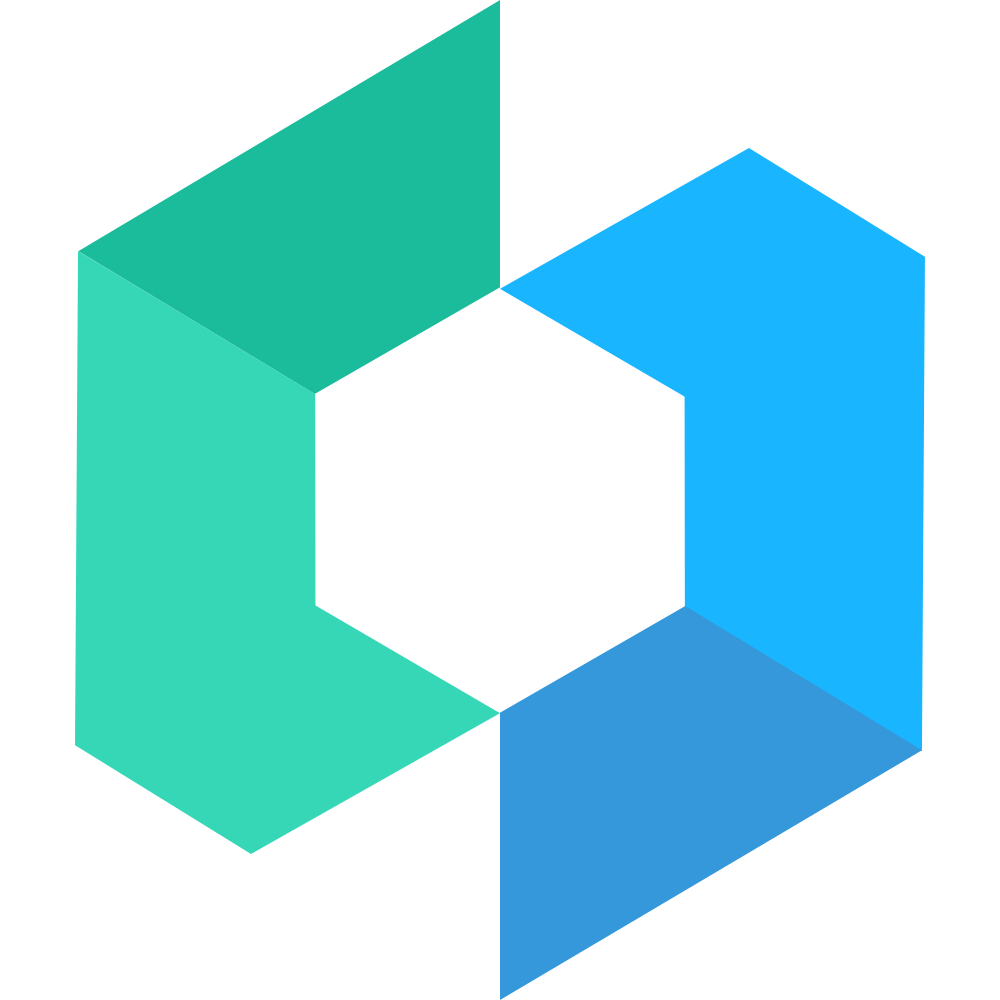ShareSheet 分享面板
代码演示
基础用法
分享面板通过 ShareSheet.Option 组件来定义分享选项。
import { ShareSheet } from "@taroify/core"
function BasicShareSheet() {
const [open, setOpen] = useState(true)
return (
<ShareSheet open={open} onSelect={() => setOpen(false)} onClose={setOpen}>
<ShareSheet.Header title="��立即分享给好友" />
<ShareSheet.Options>
<ShareSheet.Option icon="wechat" name="微信" />
<ShareSheet.Option icon="wechat-moments" name="朋友圈" />
<ShareSheet.Option icon="weibo" name="微博" />
<ShareSheet.Option icon="qq" name="QQ" />
</ShareSheet.Options>
<ShareSheet.Button type="cancel">取消</ShareSheet.Button>
</ShareSheet>
)
}展示多行选项
当分享选项的数量较多时,可以将 options 定义为数组嵌套的格式,每个子数组会作为一行选项展示。
import { ShareSheet } from "@taroify/core"
function MultilineShareSheet() {
const [open, setOpen] = useState(true)
return (
<ShareSheet open={open} onSelect={() => setOpen(false)} onClose={setOpen}>
<ShareSheet.Header title="立即分享给好友" />
<ShareSheet.Options>
<ShareSheet.Option icon="wechat" name="微信" />
<ShareSheet.Option icon="wechat-moments" name="朋友圈" />
<ShareSheet.Option icon="weibo" name="微博" />
<ShareSheet.Option icon="qq" name="QQ" />
</ShareSheet.Options>
<ShareSheet.Options>
<ShareSheet.Option icon="link" name="复制链接" />
<ShareSheet.Option icon="poster" name="分享海报" />
<ShareSheet.Option icon="qrcode" name="二维码" />
<ShareSheet.Option icon="weapp-qrcode" name="小程序码" />
</ShareSheet.Options>
<ShareSheet.Button type="cancel">取消</ShareSheet.Button>
</ShareSheet>
)
}自定义图标
除了使用内置的几种图标外,可以直接在 icon 中传入 Image 组件来使用自定义的图标。
import { Image, ShareSheet } from "@taroify/core"
function CustomShareSheet() {
const [open, setOpen] = useState(true)
return (
<ShareSheet open={open} onSelect={() => setOpen(false)} onClose={setOpen}>
<ShareSheet.Options>
<ShareSheet.Option
icon={<Image src="https://img.yzcdn.cn/vant/custom-icon-fire.png" />}
name="名称"
/>
<ShareSheet.Option
icon={<Image src="https://img.yzcdn.cn/vant/custom-icon-light.png" />}
name="名称"
/>
<ShareSheet.Option
icon={<Image src="https://img.yzcdn.cn/vant/custom-icon-water.png" />}
name="名称"
/>
</ShareSheet.Options>
<ShareSheet.Button type="cancel">取消</ShareSheet.Button>
</ShareSheet>
)
}展示描述信息
通过 description 属性可以设置标题下方的描述文字, 在 options 内设置 description 属性可以添加分享选项描述。
import { ShareSheet } from "@taroify/core"
function ShareSheetWithDescription() {
const [open, setOpen] = useState(true)
return (
<ShareSheet open={open} onSelect={() => setOpen(false)} onClose={setOpen}>
<ShareSheet.Header title="立即分享给好友">描述信息</ShareSheet.Header>
<ShareSheet.Options>
<ShareSheet.Option icon="wechat" name="微信" />
<ShareSheet.Option icon="weibo" name="微博" />
<ShareSheet.Option icon="link" name="复制链接" description="描述信息" />
<ShareSheet.Option icon="poster" name="分享海报" />
<ShareSheet.Option icon="qrcode" name="二维码" />
</ShareSheet.Options>
<ShareSheet.Button type="cancel">取消</ShareSheet.Button>
</ShareSheet>
)
}API
ShareSheet Props
| 参数 | 说明 | 类型 | 默认值 |
|---|---|---|---|
| defaultOpen | 默认是否显示动作面板 | boolean | false |
| open | 是否显示动作面板 | boolean | false |
| className | 样式类名 | string | - |
| style | 样式对象 | CSSProperties | - |
| rounded | 是否为圆角 | string | - |
ShareSheet.Backdrop Props
| 参数 | 说明 | 类型 | 默认值 |
|---|---|---|---|
| className | 样式类名 | string | - |
| style | 样式对象 | CSSProperties | - |
| duration | 动画时�长,单位毫秒 | number | string | 300 |
| closeable | 点击是否可以关闭 | boolean | true |
ShareSheet.Header Props
| 参数 | 说明 | 类型 | 默认值 |
|---|---|---|---|
| className | 样式类名 | string | - |
| style | 样式对象 | CSSProperties | - |
| title | 标题 | string | - |
| children | 描述信息 | string | - |
ShareSheet.Option Props
| 参数 | 说明 | 类型 | 默认值 |
|---|---|---|---|
| className | 分享选项类名 | string | - |
| name | 分享渠道名称 | string | - |
| value | 选项值 | string | - |
| description | 分享选项描述 | string | - |
| icon | 图标,可选值为 wechat weibo qq link qrcode posterweapp-qrcode wechat-moments,支持传入 Image 组件 | string | - |
| openType | 微信开放能力,可选值为 contact contactShare sharegetRealnameAuthInfo getAuthorize getPhoneNumbergetUserInfo lifestyle launchApp openSetting feedback | string | - |
主题定制
样式变量
组件提供了下列 CSS 变量,可用于自定义样式,使用方法请参考 ConfigProvider 组件。
| 名称 | 默认值 | 描述 |
|---|---|---|
| —share-sheet-description-font-size | var(—font-size-sm) | - |
| —share-sheet-options-padding | var(—padding-md) 0 var(—padding-md) var(—padding-xs) | - |
| —share-sheet-option-icon-margin | 0 var(—padding-md) | - |
| —share-sheet-option-icon-size | 48px * $hd | - |
| —share-sheet-option-icon-width | var(—share-sheet-option-icon-size) | - |
| —share-sheet-option-icon-height | var(—share-sheet-option-icon-size) | - |
| —share-sheet-option-icon-font-size | var(—share-sheet-option-icon-size) | - |
| —share-sheet-option-name-padding | 0 var(—padding-base) | - |
| —share-sheet-option-name-margin-top | var(—padding-xs) | - |
| —share-sheet-option-name-color | var(—gray-7) | - |
| —share-sheet-option-name-font-size | var(—font-size-sm) | - |
| —share-sheet-option-name-line-height | 1.4 | - |
| —share-sheet-option-description-padding | 0 var(—padding-base) | - |
| —share-sheet-option-description-color | var(—gray-5) | - |
| —share-sheet-option-description-font-size | var(—font-size-sm) | - |
常见问题
如何实现分享逻辑?
在不同的 App 或浏览器中,存在各式各样的分享接口或分享方式,因此 ShareSheet 组件不提供具体的分享逻辑,需要开发者根据业务场景自行实现。
微信内分享
由于微信未提供分享相关的 API,需要引导用户点击右上角进行分享。
App 内分享
可以通过 JSBridge 调用原生应用的 SDK 进行分享。
分享海报或二维码
可以通过 Popup 组件以弹层的形式展示图片,然后引导用户保存图片进行分享。