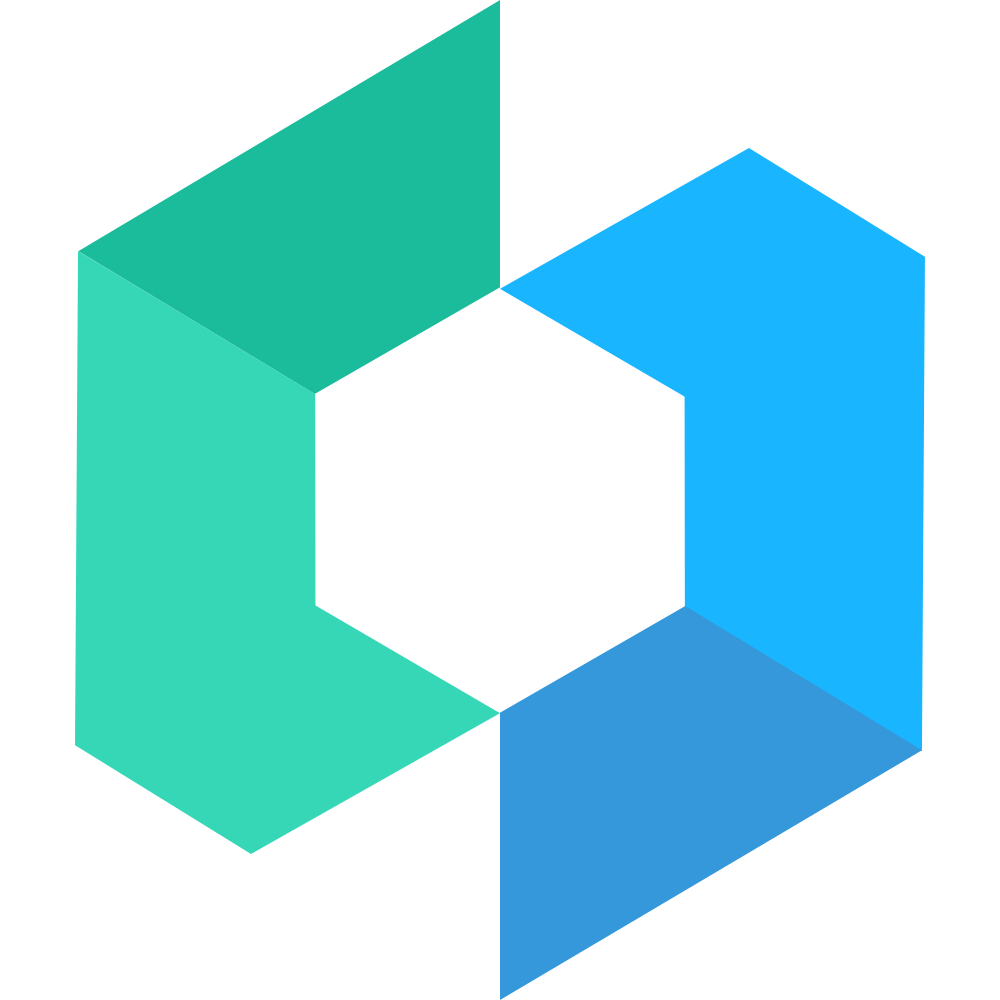Field 输入框
代码演示
基础用法
可以通过 value 设置输入框的值,通过 placeholder 设置占位提示文字,通过 onChange 事件获得改变的值。
import { Cell, Field, Input } from "@taroify/core"
function BasicField() {
const [value, setValue] = useState("")
return (
<Cell.Group inset>
<Field label="文本">
<Input placeholder="请输入文本" value={value} onChange={(e) => setValue(e.detail.value)} />
</Field>
</Cell.Group>
)
}自定义类型
根据 type 属性定义不同类型的输入框,默认值为 text。
import { Cell, Field, Input } from "@taroify/core"
function CustomField() {
const [text, setText] = useState("")
const [idcard, setIdcard] = useState("")
const [number, setNumber] = useState("")
const [digit, setDigit] = useState("")
const [password, setPassword] = useState("")
return (
<Cell.Group inset>
<Field label="文本">
<Input placeholder="请输入文本" value={text} onChange={(e) => setText(e.detail.value)} />
</Field>
<Field label="身份证号">
<Input
type="idcard"
placeholder="请输入身份证号"
value={idcard}
onChange={(e) => setIdcard(e.detail.value)}
/>
</Field>
<Field label="整数">
<Input
type="number"
placeholder="请输入整数"
value={number}
onChange={(e) => setNumber(e.detail.value)}
/>
</Field>
<Field label="数字">
<Input
type="digit"
placeholder="请输入数字(支持小数)"
value={digit}
onChange={(e) => setDigit(e.detail.value)}
/>
</Field>
<Field label="密码">
<Input
password
placeholder="请输入密码"
value={password}
onChange={(e) => setPassword(e.detail.value)}
/>
</Field>
</Cell.Group>
)
}禁用输入框
通过 readonly 将输入框设置为只读状态,通过 disabled 将输入框设置为禁用状态。
import { Cell, Field, Input } from "@taroify/core"
function DisabledField() {
return (
<Cell.Group inset>
<Field label="文本">
<Input placeholder="输入框只读" readonly />
</Field>
<Field label="文本">
<Input placeholder="输入框已禁用" disabled />
</Field>
</Cell.Group>
)
}显示图标
通过 icon 和 rightIcon 配置输入框两侧的图标,通过设置 clearable 在输入过程中展示清除图标。
import { Cell, Field, Input } from "@taroify/core"
function IconField() {
return (
<Cell.Group inset>
<Field label="文本" icon={<SmileOutlined />} rightIcon={<WarningOutlined />}>
<Input placeholder="显示图标" />
</Field>
<Field label="文本" icon={<MusicOutlined />}>
<Input placeholder="显示清除图标" clearable />
</Field>
</Cell.Group>
)
}错误提示
设置 required 属性表示这是一个必填项,可以配合 Input 或 Field.Feedback 组件显示对应的错误提示。
import { Cell, Field, Input } from "@taroify/core"
function ErrorField() {
return (
<Cell.Group inset>
<Field label="用户名" required>
<Input placeholder="请输入用户名" color="danger" />
</Field>
<Field
required
label="手机号"
feedback={<Field.Feedback status="invalid">手机号格式错误</Field.Feedback>}
>
<Input placeholder="请输入手机号" />
</Field>
</Cell.Group>
)
}插入按钮
通过 Button 可以在输入框尾部插入按钮。
import { Cell, Field, Input } from "@taroify/core"
function ButtonField() {
return (
<Cell.Group inset>
<Field align="center" label="短信验证码">
<Input placeholder="请输入短信验证码" />
<Button size="small" color="primary">
发送验证码
</Button>
</Field>
</Cell.Group>
)
}高度自适应
对于 Textarea 组件,可以通过 autoHeight 属性设置高度自适应。
import { Cell, Field, Textarea } from "@taroify/core"
import { getEnv } from "@tarojs/taro"
const env = getEnv();
function FieldWithTextarea() {
return (
<Cell.Group inset style={{ "--textarea-line-height": env === "WEB" ? "1.2rem" : "1" }}>
<Field align="start" label="留言">
<Textarea autoHeight placeholder="请输入留言" />
</Field>
</Cell.Group>
)
}Tips: 微信placeholder不支持line-height
显示字数统计
设置 limit 属性后会在底部显示字数统计。
import { Cell, Field, Textarea } from "@taroify/core"
import { getEnv } from "@tarojs/taro"
const env = getEnv();
function FieldWithTextareaLimit() {
return (
<Cell.Group inset style={{ "--textarea-line-height": env === "WEB" ? "1.2rem" : "1" }}>
<Field align="start" label="留言">
<Textarea style={{ height: "48px" }} limit={50} placeholder="请输入留言" />
</Field>
</Cell.Group>
)
}输入框内容对齐
通过 Input 组件的 align 属性可以设置输入框内容的对齐方式,可选值为 center、right。
import { Cell, Field, Input } from "@taroify/core"
function FieldWithInputAlign() {
return (
<Cell.Group inset>
<Field label="文本">
<Input align="left" placeholder="输入框内容左对齐" />
</Field>
<Field label="文本">
<Input align="center" placeholder="输入框内容居中对齐" />
</Field>
<Field label="文本">
<Input align="right" placeholder="输入框内容右对齐" />
</Field>
</Cell.Group>
)
}标签(Field.Label)和反馈(Field.Feedback)
使用 label 和 feedback 属性的对象或元素表示法,提供全部属性。
import { Cell, Field, Input } from "@taroify/core"
function FieldWithVaraintLabel() {
return (
<Cell.Group inset>
<Field label="文本">
<Input placeholder="请输入文本" />
</Field>
<Field label={{ children: "文本" }}>
<Input placeholder="请输入文本" />
</Field>
<Field label={<Field.Label>文本</Field.Label>}>
<Input placeholder="请输入文本" />
</Field>
</Cell.Group>
)
}API
Props
| 参数 | 说明 | 类型 | 默认值 |
|---|---|---|---|
| label | 左侧文本 | string | FormLabelProps | ReactElement | - |
| feedback | 提示文案,为空时不展示 | string | FormFeedbackProps | ReactElement | - |
属性继承自 Form.Item 组件,更多属性参见:Form.Item 组件